SIGMA X3F RAWファイル現像
目次
SIGMA X3F RAWファイルとは
日本のカメラメーカーシグマ社が、自社が製造するカメラ、SD、SPシリーズ専用画像フォーマット、Foveonセンサーが取り込んだ、RGBの3色をそのまま保存する特殊な画像形式、カメラQuattrシリーズからDNGフォーマットが併用できるが、3色を分離して保存するX3Fはソフトウェア進化による、処理方法のアップデートには強みがあると思われるため、X3Fが無くなることはないだろう。X3Fはフォーマットは過去から一貫しているため、過去のカメラで撮影したX3Fを最新のSIGMA Photo Pro(以下、SPP)で現像できる。
画像処理ソフトSILKYPIXではX3Fに対応したとの記載において、対応するX3FはSIGMA dp Quattroシリーズ(dp0 Quattro、dp1 Quattro、dp2 Quattro、dp3 Quattro)のみとの記述があるため、カメラによってX3Fに細かな違いがあるのかもしれない。
Affinity Photoとは
AFFINITY PhotoはMac / Windows / iPadで使用できる画像編集ソフトで、各種RAWファイルの現像機能を備えている。
RAW現像エンジンは、Serif LabsとApple(コア画像RAW)の2つから選択できる。
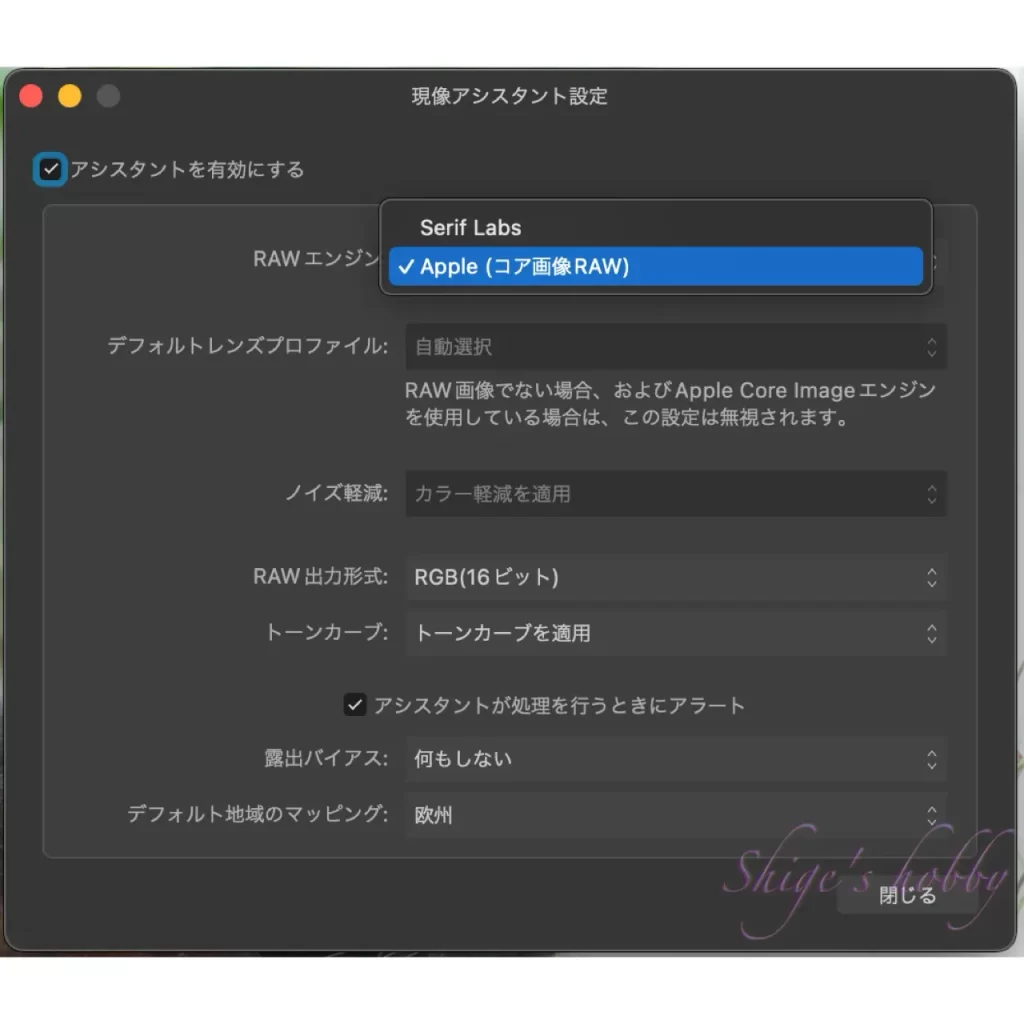
RAWファイル現像機能は、SIGMAのSD(SD9/ SD10/ SD14/ SD15/ SD1/ SD1 Merrill/ SD quattro/ SD quattro H)、DP(DP1,2,3/DP1,2,3Merrill/dp0,1,2,3 quattro)シリーズで使われるすべてのX3Fに対応している。
2023年現在、AFFINITY Photo2がリリースされており、AFFINITY社のキャンペーンにてAFFINITY Photo 2を購入して利用できるようになったので利用しているが、X3F現像に関してはAFFINITY Photo 1.0と明確な違いを感じることはできない。
SIGMA Photo Proとは
FOVEON X3センサーを搭載した、SIGMA SD9リリ−ス時から提供されている、シグマオリジナルのX3F現像ソフトだ。
SPP 6.8.4からApple Mシリーズチップのネイティブ動作に対応している。2024年5月現在の最新版はSPP 6.8.5であるが、quattroシリーズから使用可能になったDNG形式の現像には対応していない。
筆者は2024年5月にApple MシリーズCPUを搭載したMac mini 2023を手に入れたので、SPP 6.8.5を動かしてみた。最新のCPUパワーは偉大でSPPのもっさりした動作を感じない、現像速度も高速化されており、SPPを使うモチベーションが戻ってきた。
SPPは以下の環境設定でファイルの出力先や各種オプションを変更ができる。
出力先フォルダの選択方法などを知らず、使い勝手が悪いソフト感じていたのは申し訳ないことだ。
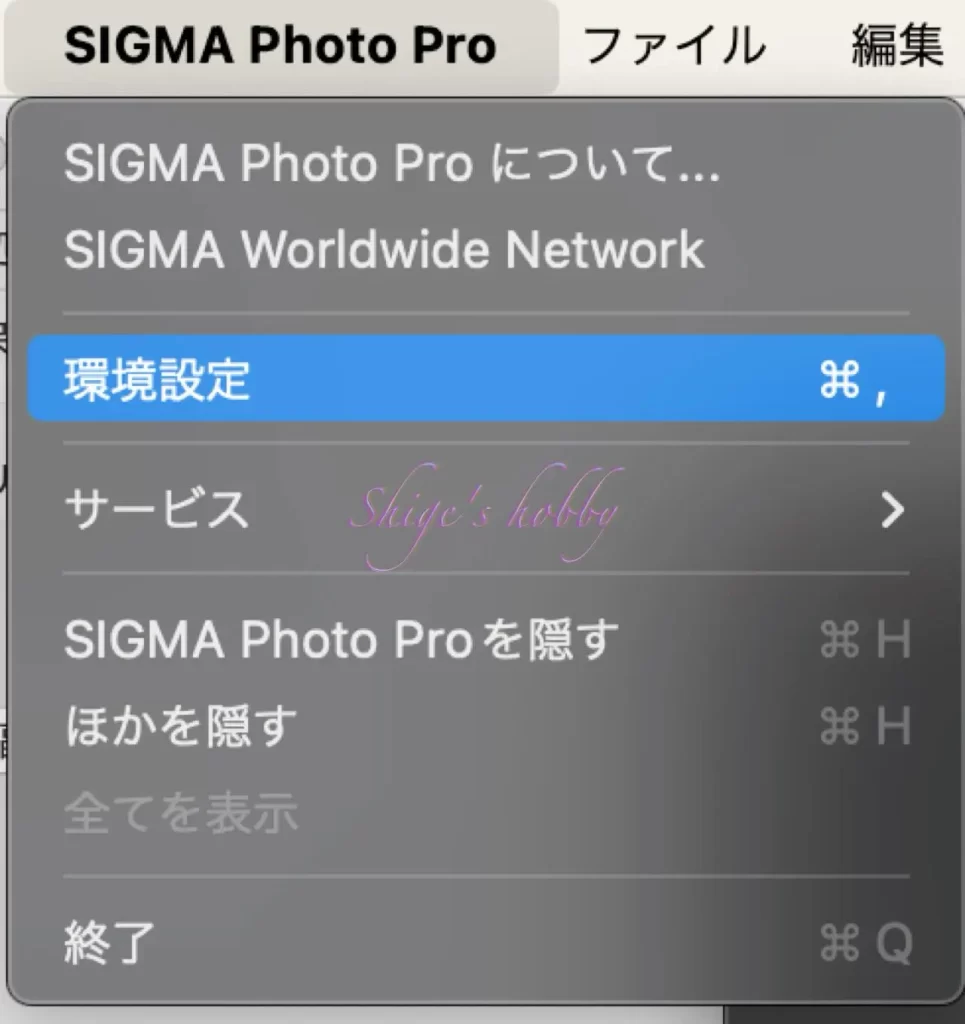

結論
SPPはWindows10やIntel Macで使用していたときは、動作が重く不安定なことがあったが、SPPがアップルシリコン対応になり、M2 Pro +32GBメモリーの環境で使うかぎり、不安定、動作の遅さが気になることはなくなった。
SPPはサムネイルによるフォルダ内の画像を一覧で表示し、そこから処理するファイルを選択して現像するため、1つのソフトで一貫した処理ができ、ソフトウェアもユーザーにフリーで提供されているため、X3Fファイルを費用負担無しに現像処理できるメリットがある。
また、SPPのデフォルトかAuto処理してから好みの設定に補正すると、それなりに見栄えのよい画像をつくることができる。
Affinity Photoは現像に特化しているため、フォルダ内の画像を一覧で表示することができない。
そのため、X3Fでしか記録しないユーザーはファインダーやエクスプローラーも通常はサムネイル画像が表示されないため、SPPを起動してフォルダ内の画像一覧を表示して、ファインダーやエクスプローラーから目的のファイルをドラッグアンドドロップで現像するスタイルになる。
一つのソフトで完結できない不便さはあるが、ソフトウェアの安定性は高く、操作性は普段からAffinityを使用している慣れの問題もあるが使い易いと感じる。
Affinity Photoのデフォルト設定は素材感が強いため、設定をいろいろ変えたくなるが、変更を続けると偽色発生で破綻することもあり、調整のバランスはSPPより難度が高いと感じる。
ある程度数をこなして、自身の好む設定をつかむ必要があるだろう。
それほど価格が高いソフトではないので、Foveonユーザーであれば一本持っておいて損は無いと思う。
Affinityは2024年3月にCanvaに買収された、Canvaの方針によるがソフトウェアの方向性が変わらないことを願う。
現像結果の比較
Affinity Photoは難物なX3Fの画像処理ができる貴重なソフトなので、SPP6.8.5と現像結果について比較した。
両ソフトのパラメータは多岐にわたるため、検証はAffinity Photoは現像エンジンにAppleエンジンを使用し、SPP6.8.5は撮影時のデフォルトで現像した結果から、ある程度同じような結果になる補正をおこなってみた。
- DP3 MerrillのRaw-X3F撮影時のパラメータは、以下の通りである。

- 読み込み直後の状態
- デフォルト設定を比較すると、SPPのデフォルトは飽和気味(右側全体)であり、猫の赤みが強く描写はシャープだ。Affinityは露出状態はよいがマイルドで眠い。
- シグマのSPPのオート補正機能は、コントラストなどパラメータをシグマ流のアルゴリズムで整えてくれる。以下の結果では全体的にコントラストを上げて見栄えの良い写真に仕上げている。
- SPPのオート補正は必ずしも撮影者の意図通りになるわけはないため、適用して気に入らない場合は、それをベースに補正をするか、デフォルトに戻って補正する必要がある。
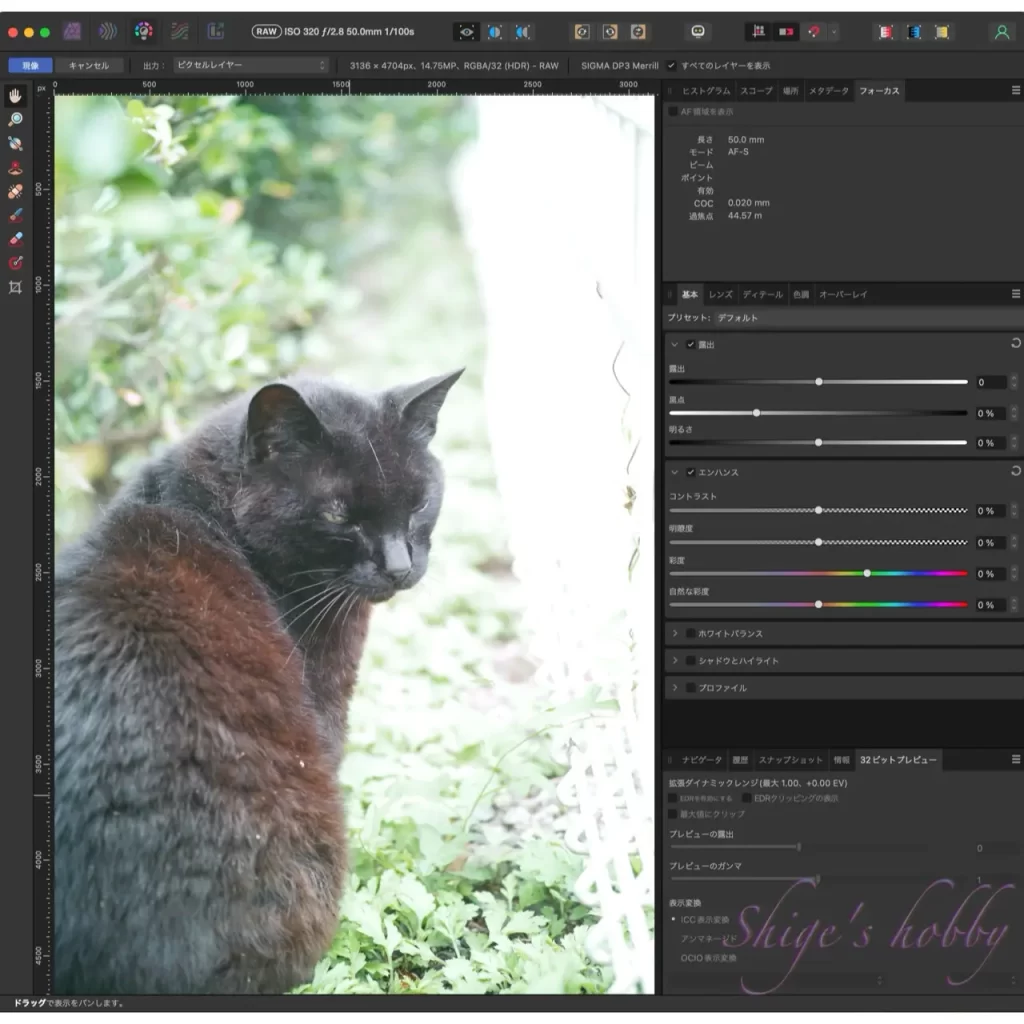
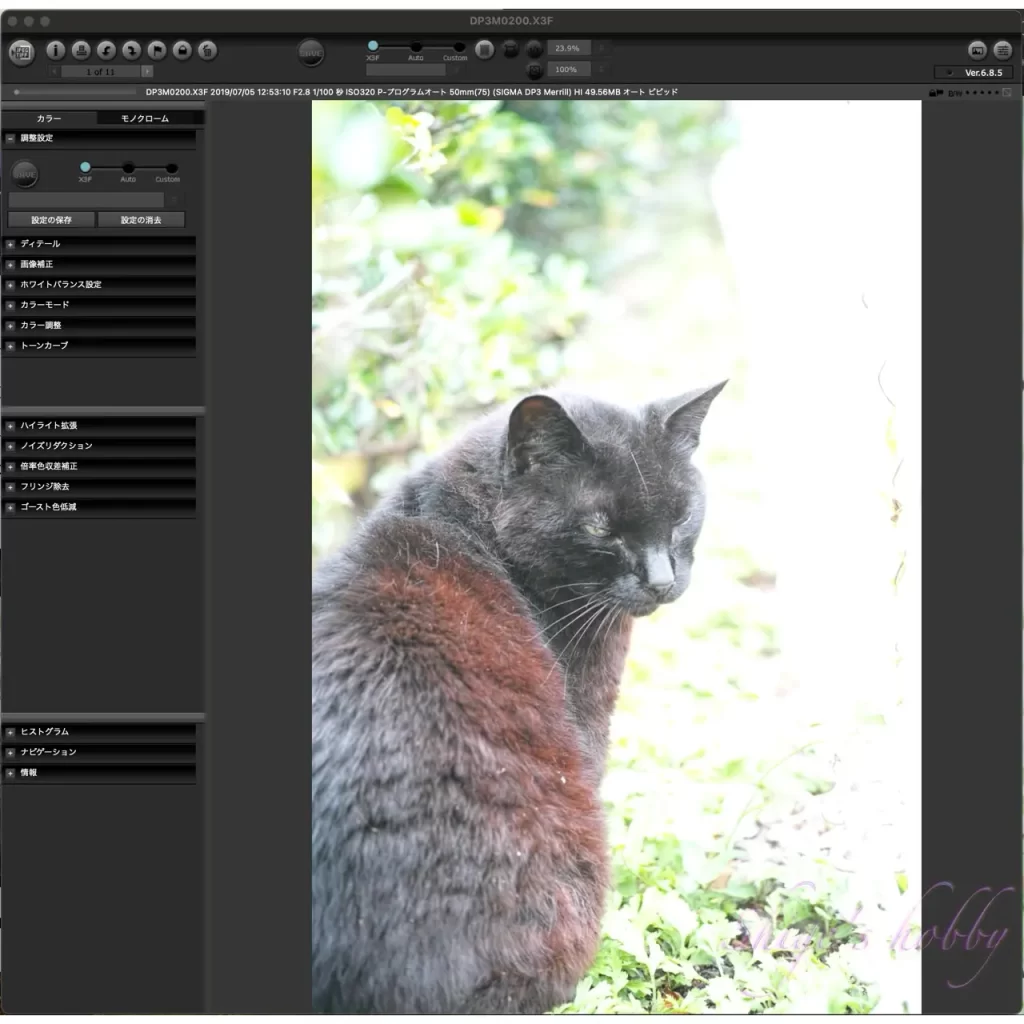
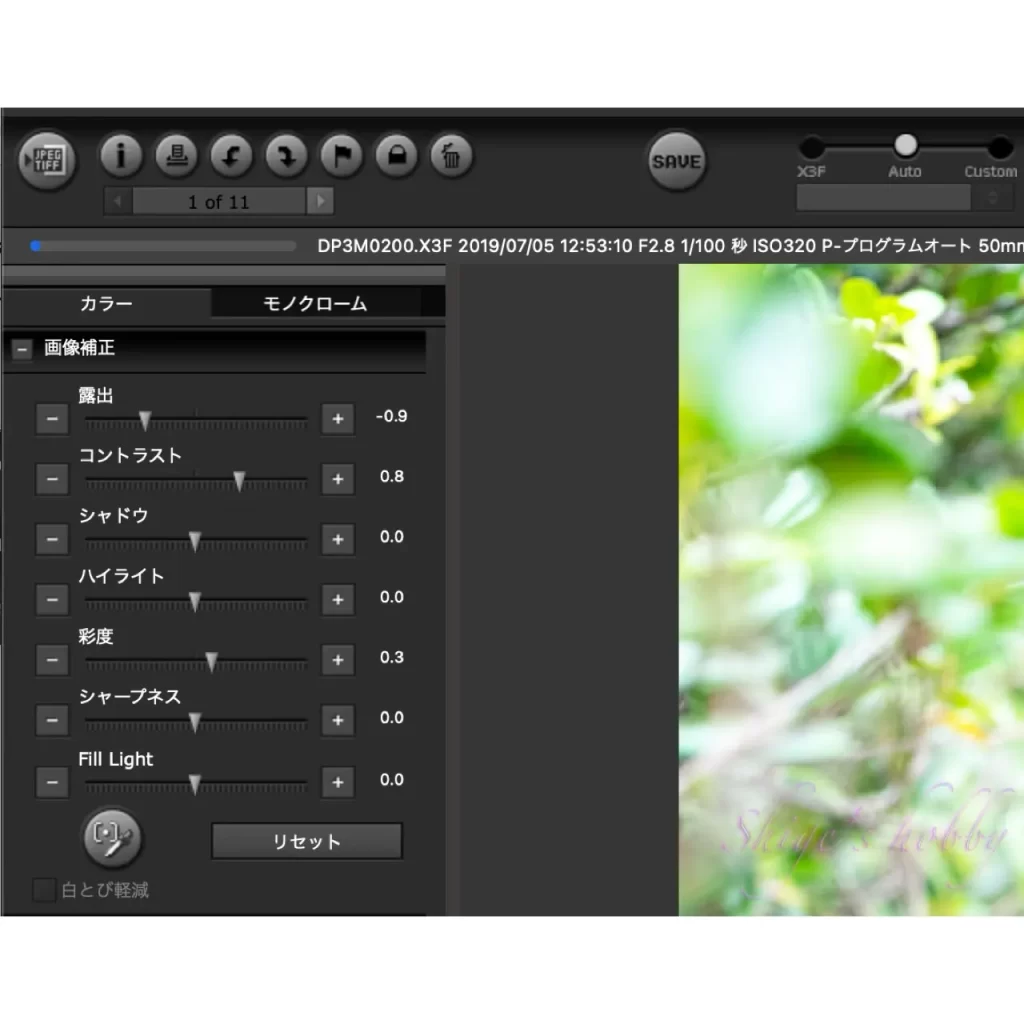
デフォルトはすべてのパラメータが0の状態である。
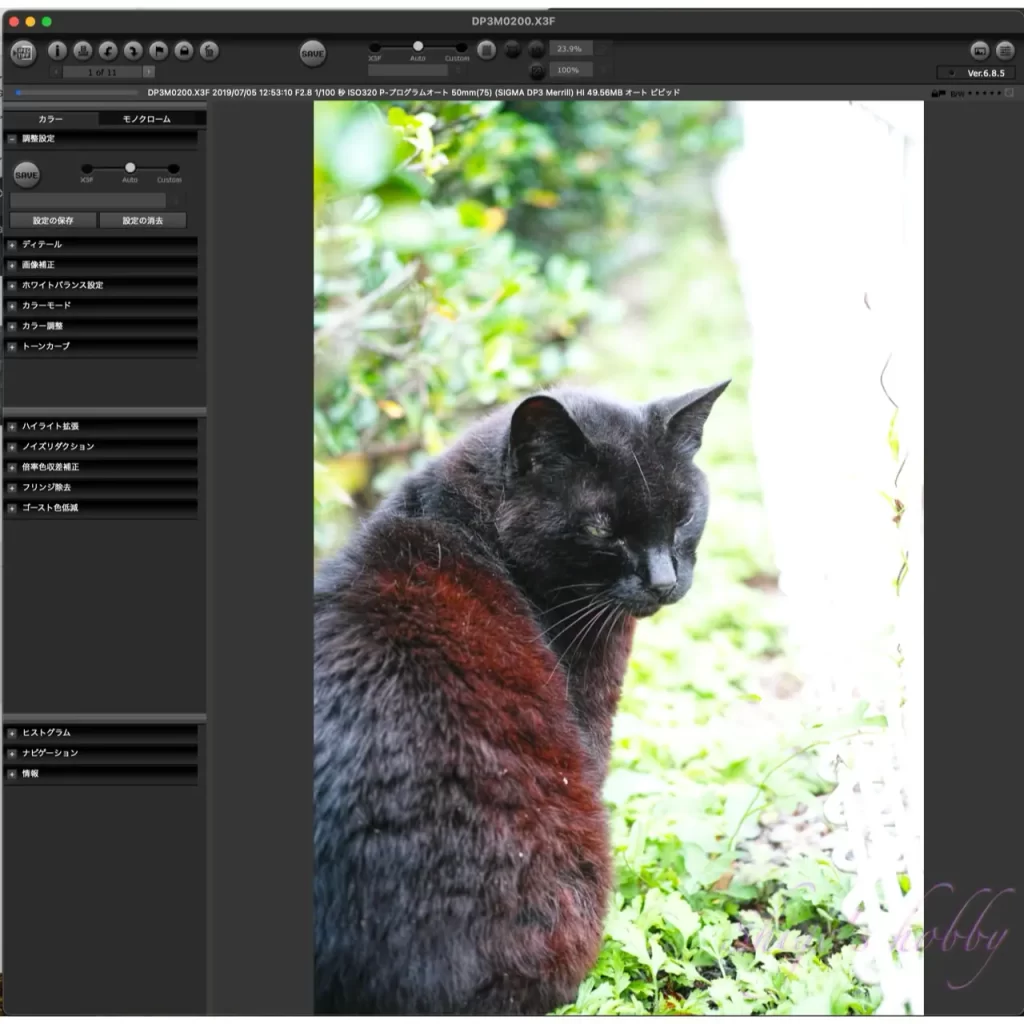
- SPPのオートをデフォルトに戻して、Affinity PhotoとSPPの画像状態を揃えていく。
- SPPが飽和しているので、SPPの露出を-0.8してみた。
- SPPの右下葉っぱのディティールがあらわれてくる。あわせて黒が締まってくる。
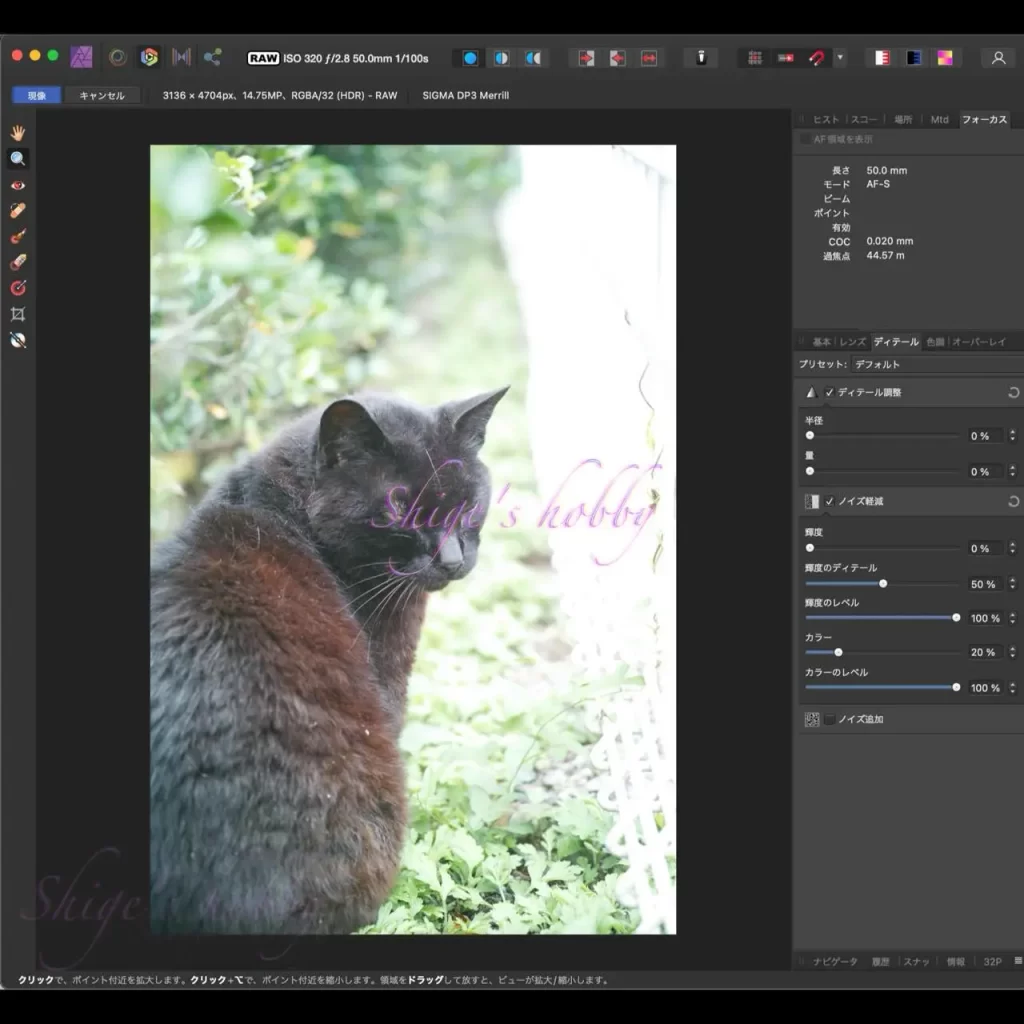
Affinity 1.0デフォルト
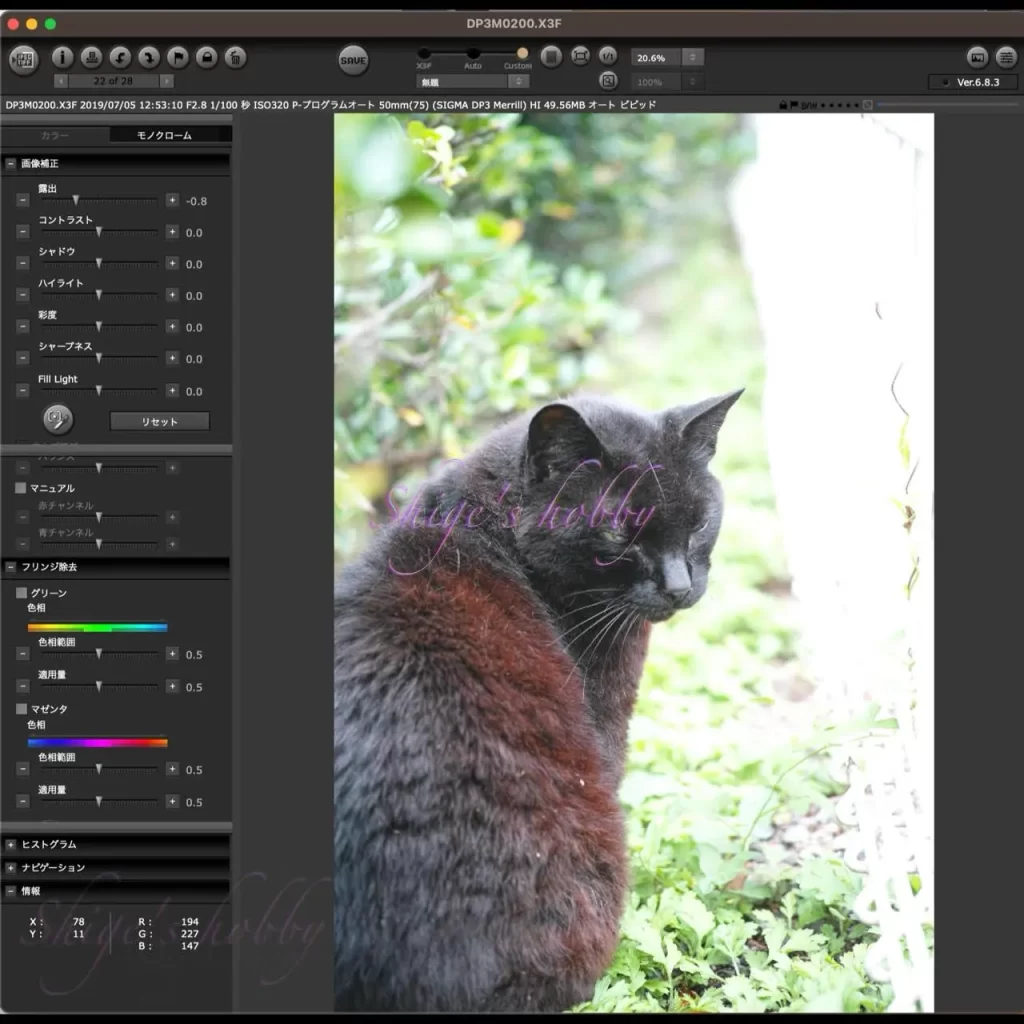
SPP6.8.5 露出-0.8
- 猫のおでこを拡大してみたところ、SPPの黒が濃いこととシャープネスが高いことが確認できる。
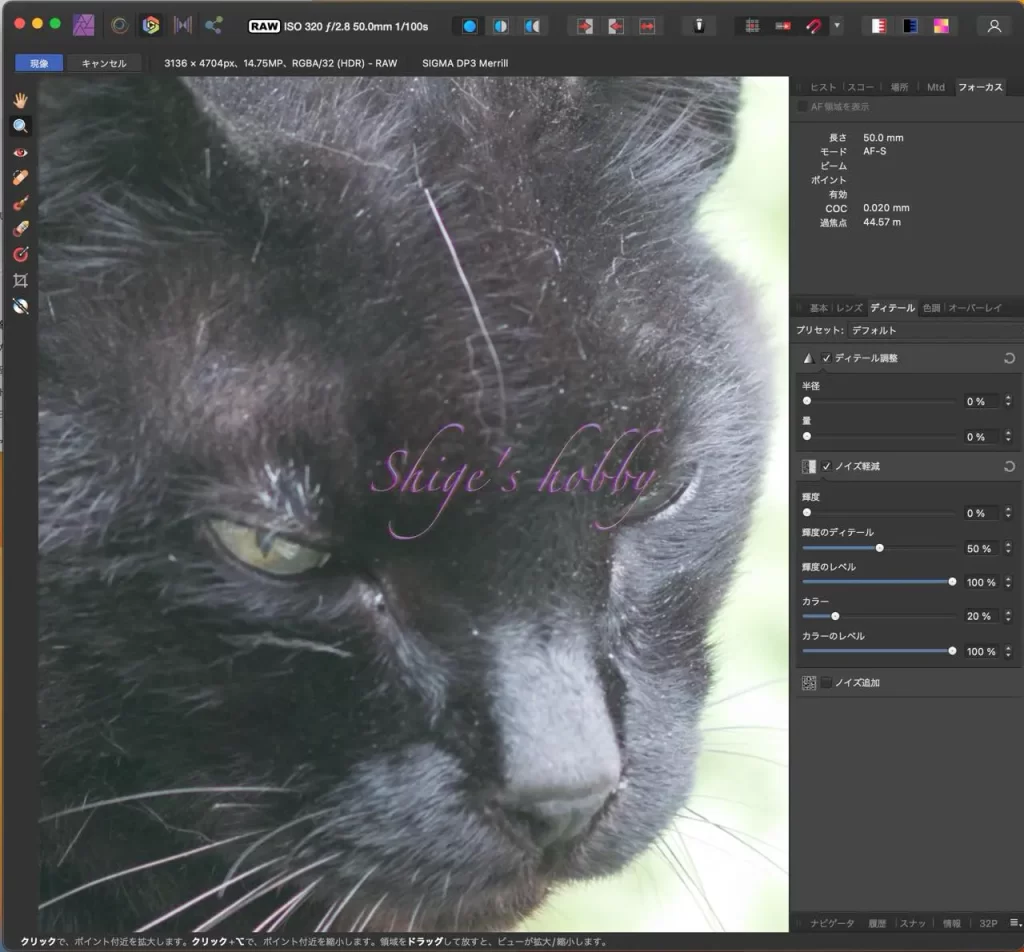
Affinity 1.0デフォルト・拡大
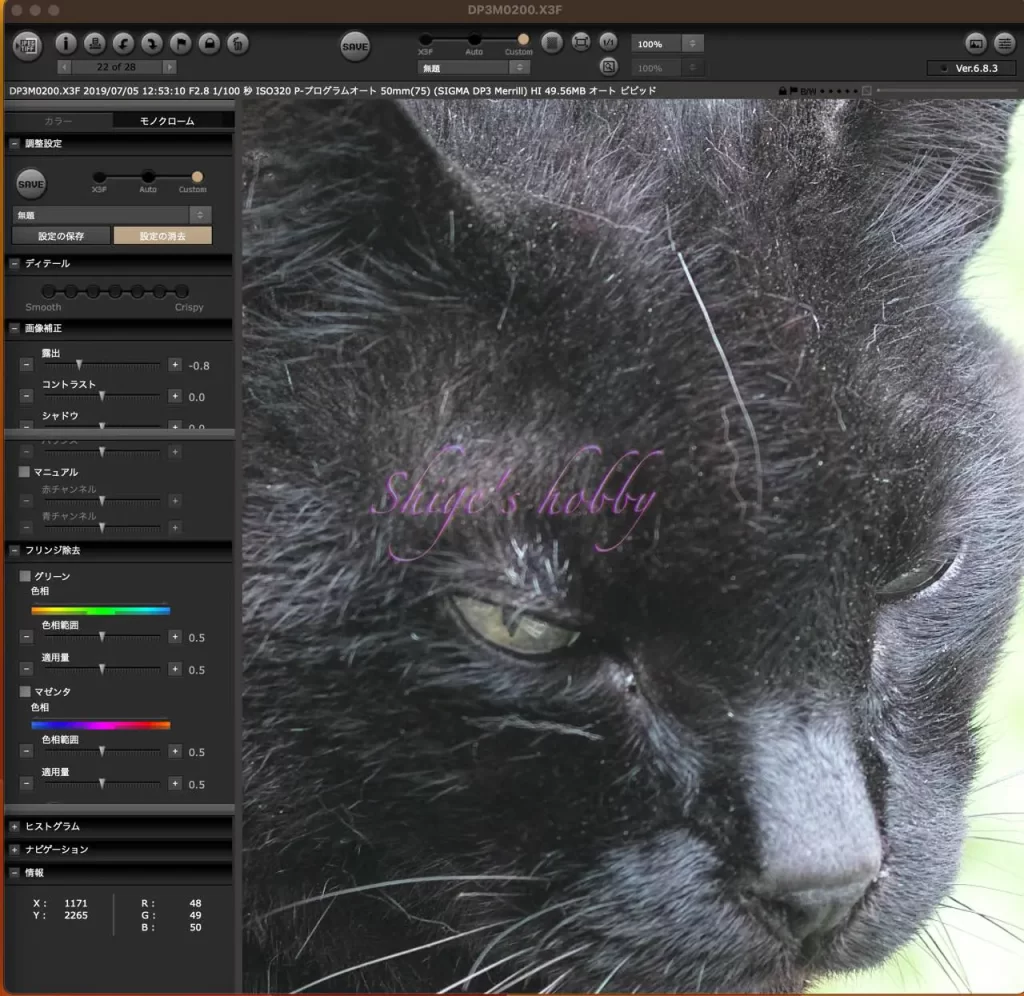
SPP6.8.5 露出-0.8・拡大
- Affinityのシャープネス50%増しにしてみた。シャープネスよりも黒のしまりが気になる。
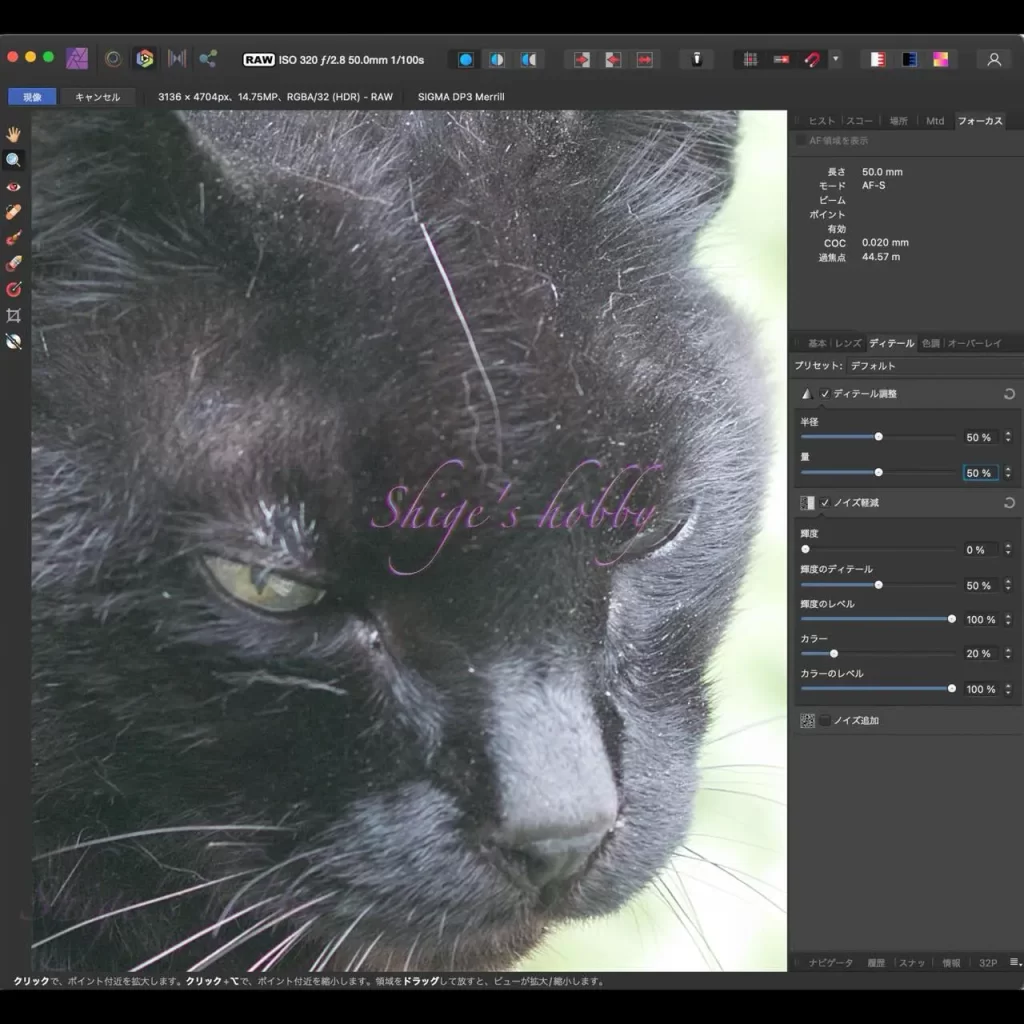
Affinity 1.0シャープネス+50%・拡大
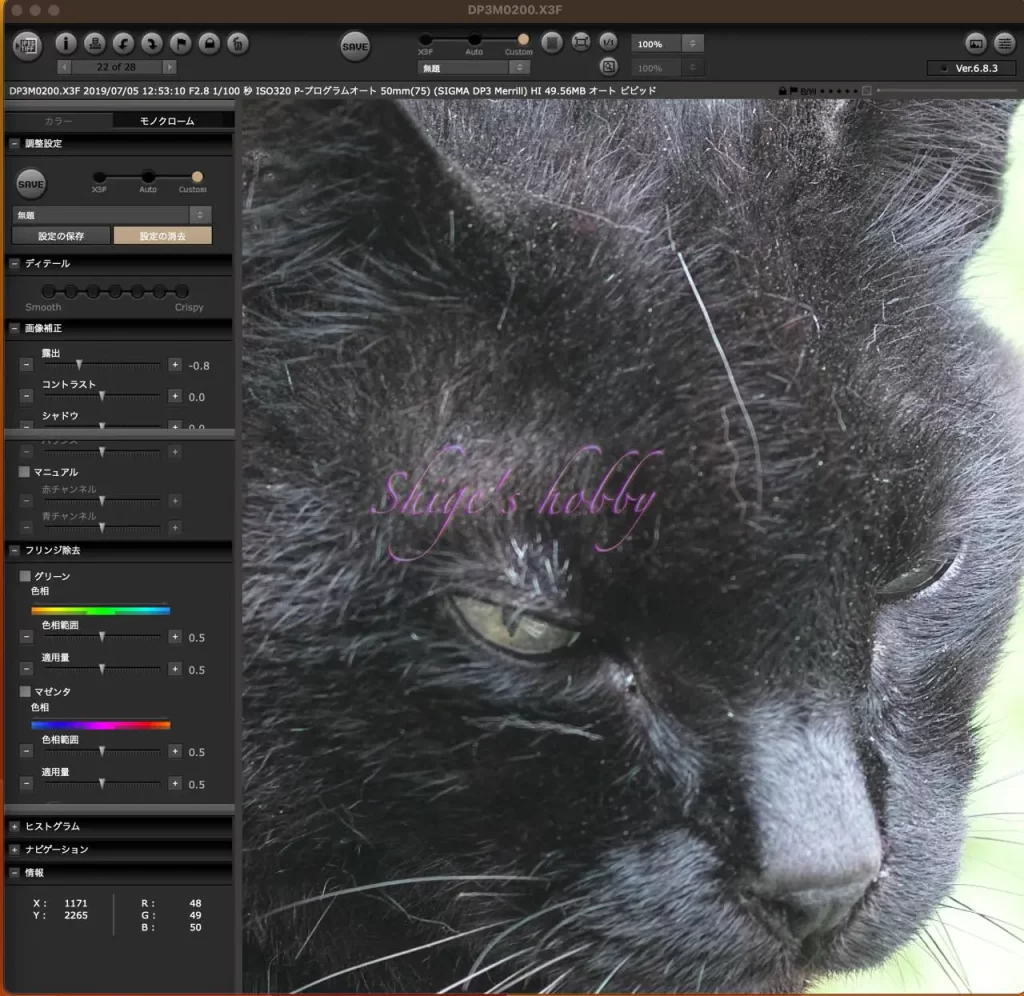
SPP6.8.5 露出-0.8・拡大
- Affinityの黒点を7%に変更、拡大すると偽色が気になるところが出てきた。
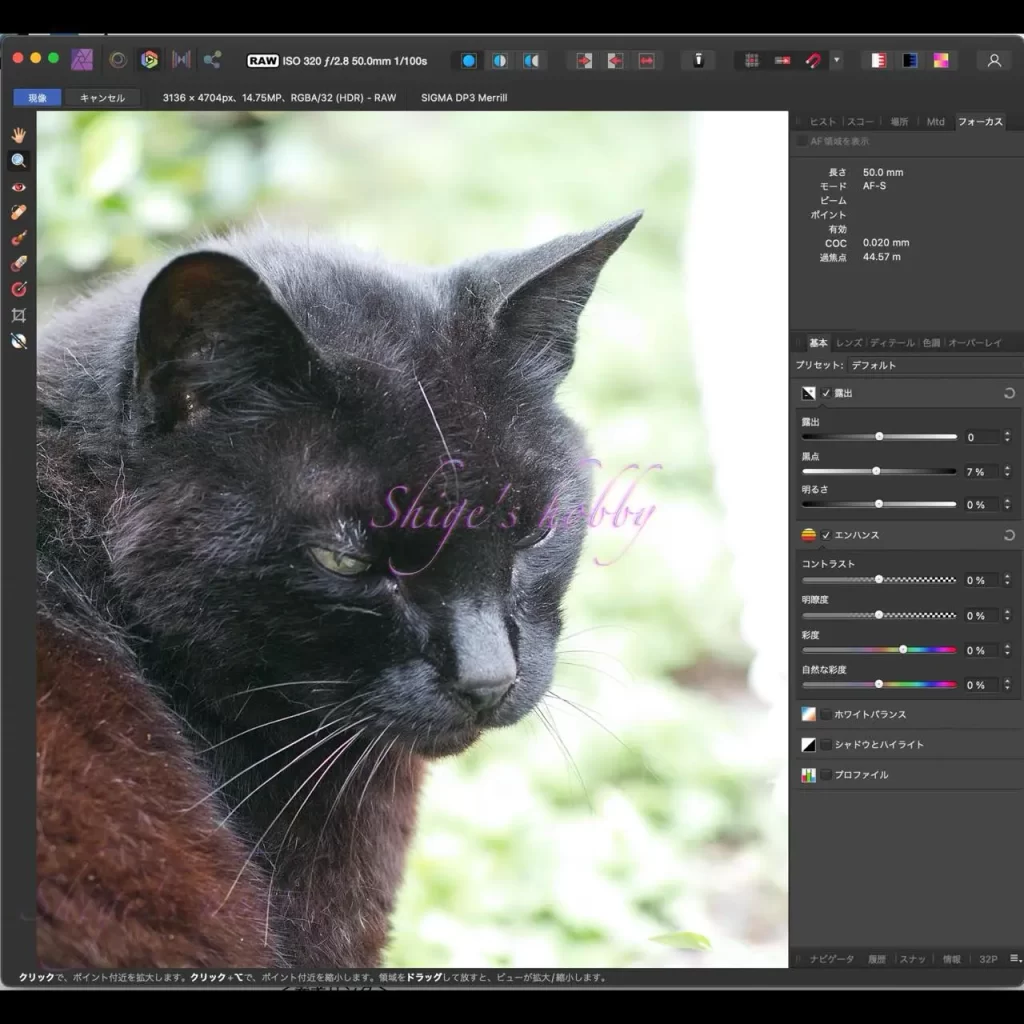
Affinity 1.0シャープネス+50%、黒点7%
- SPPはFoveonの特徴となるシャープネスの上げ方と偽色の抑え方にノウハウがあるように感じる。
- Affinityでも同様に追い込むことはできるような気がするが、一度決めたパラメータが汎用的に使えるかは研究が必要と考える。また、時間のあるときに別画像で比較したいと考えている。
参考リンク
更新履歴
- 2024.05.07
- 2023.04.09
広告
- 本サイト表示の広告詳細は本リンク先に記載、本文中斜め文字のリンクはアフィリエイトリンク

Amazon Prime Sale
コメントを残す